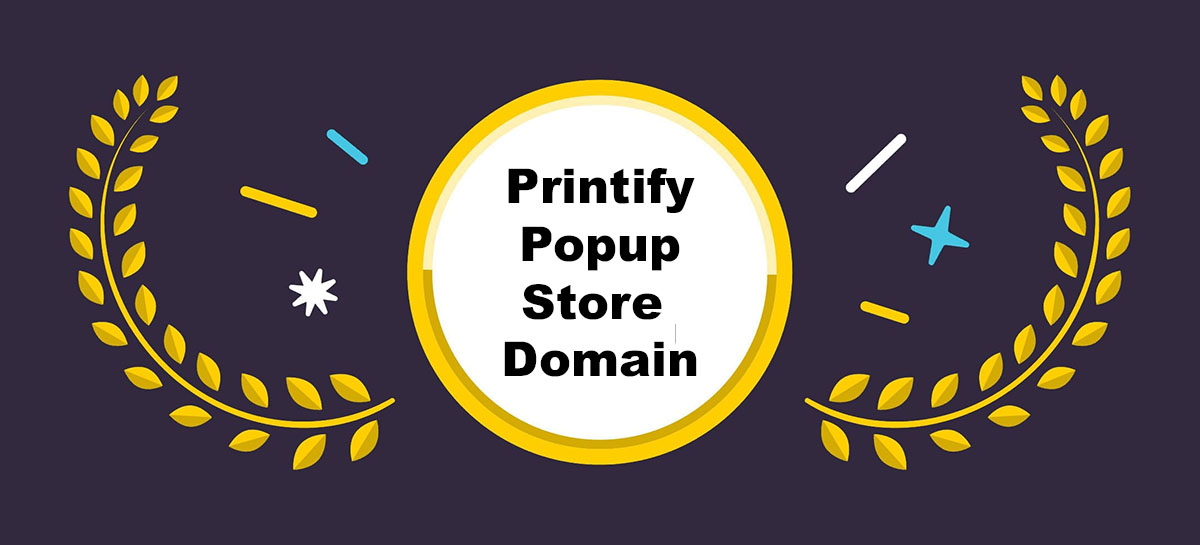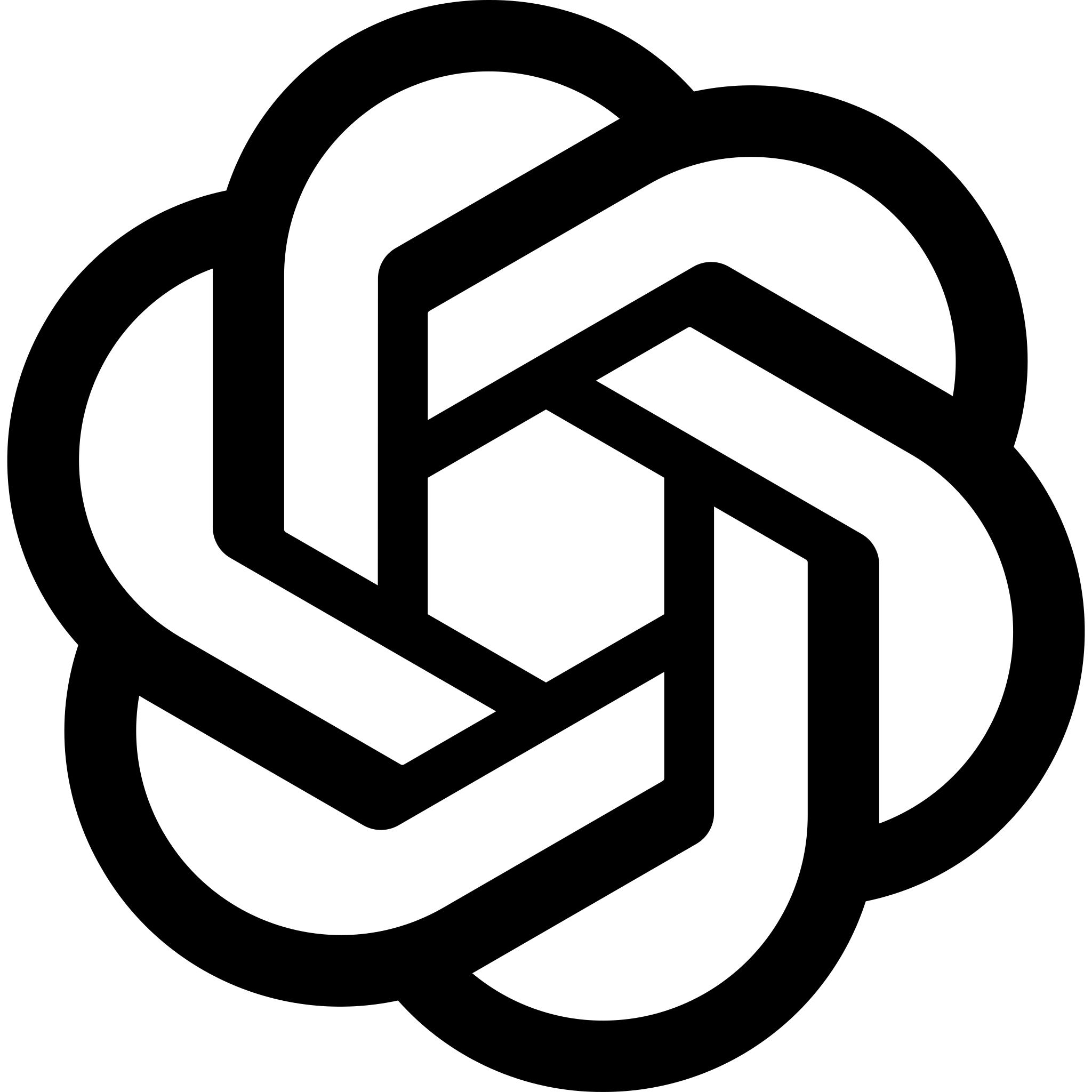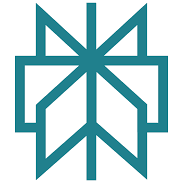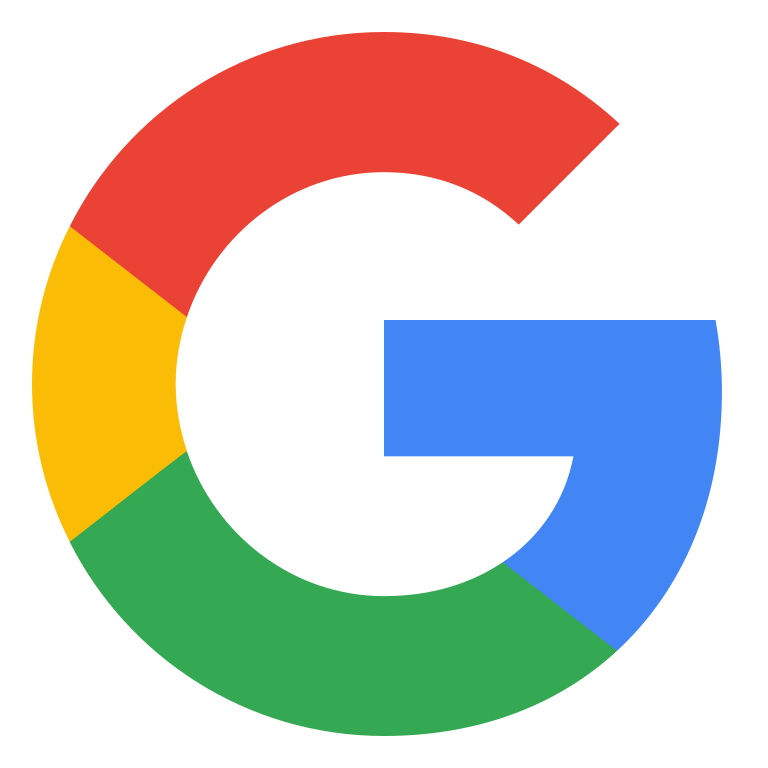When I launched my first Printify popup store, I was pumped. The setup was fast, and the store looked clean. But then I hit a wall — my store URL looked like this: myshop.printify.me.
It felt off.
It didn’t feel like my brand. And I knew from past experience that customers don’t always trust a store with a weird subdomain.
So I went down the rabbit hole of figuring out how to get a custom domain for my Printify popup store. Here’s exactly what I found, tested, and what actually works.
Can You Add a Custom Domain to Printify?
What I Expected
Honestly, I thought there’d be a setting in Printify where I could just plug in my domain and hit save. That’s how it works with Shopify and WooCommerce.
But nope.
Printify doesn’t support direct domain connection. There’s no CNAME or A record setting in the dashboard. You’re locked into their subdomain format: yourstorename.printify.me.
That’s when I realised I needed a workaround.
The Real Solution: Domain Forwarding
The best way I found is to forward your custom domain to your Printify popup store URL. That way, anyone visiting coolshirts.co.uk gets sent to coolshirts.printify.me, without needing to build a full website.
You can do this two ways:
- Basic forwarding (unmasked): Sends visitors to the Printify URL, but the
.printify.meshows in the address bar. - Masked forwarding: Keeps your domain in the address bar (your brand stays visible), while showing the Printify popup.
Verdict
You can’t set a custom domain directly in Printify, but domain forwarding gets you 90% of the way there — especially with masking.
If you’re serious about brand trust, this is the easiest move you can make.
Domain Forwarding vs Real Domain Integration (Shopify Style)
Let’s talk brass tacks. Printify’s popup store isn’t Shopify — and you need to know what you’re giving up or gaining with each setup.
| Feature | Printify + Domain Forwarding | Shopify + Direct Domain Setup |
|---|---|---|
| Custom domain support | ❌ No native support | ✅ Built-in domain integration |
| Branded URL in address bar | ✅ Yes, with masked forwarding | ✅ Yes |
| SEO indexing | ⚠️ Limited (forwarding limits indexing) | ✅ Full SEO benefits |
| Site speed/performance control | ❌ None (hosted by Printify) | ✅ Full control |
| Setup difficulty | ✅ Very easy (5–10 min) | ⚠️ Medium (requires setup) |
| Monthly cost | ✅ Free popup store | ⚠️ Shopify starts at £25/month |
Verdict
If you’re just starting out, go with Printify + domain forwarding. It’s simple, fast, and free.
If you want long-term SEO control, you’ll outgrow this and need a proper store setup (Shopify or WooCommerce).
How To Set Up A Custom Domain Using Cloudflare (My Go-To Method)
I personally use Cloudflare because it gives me flexibility, it’s free, and works across most registrars.
Here’s how I did it:
Step-by-step: Cloudflare Page Rule Redirect
- Buy a domain
I use Namecheap or Porkbun. Grab something short and brandable. - Add your domain to Cloudflare
- Go to Cloudflare.com
- Create a free account and add your site.
- Update your domain’s nameservers (Cloudflare walks you through it)
- Go to Page Rules
- Click on your domain inside Cloudflare.
- Go to “Page Rules”
- Add a new rule:
If URL matches:yourdomain.com/*
Then forward to:https://yourstore.printify.me/$1
Set to 301 Permanent Redirect.
- Enable masking (optional)
Cloudflare doesn’t do masking natively. If you need masking, you’ll want to forward via your domain registrar (GoDaddy or Namecheap).
Bonus: GoDaddy or Namecheap Forwarding
- GoDaddy: Go to domain settings > manage DNS > forwarding. Set up a 301 redirect and check “masking” to hide the
.printify.meURL. - Namecheap: Go to domain list > manage > redirect domain. Same deal — enable masking if needed.
Verdict
Cloudflare gives you more control and is free, but masking is tricky without your registrar’s help.
If all you need is a clean redirect, Cloudflare wins.
If you want to keep your domain in the browser bar, use GoDaddy or Namecheap masking.
Does This Affect SEO?
This is where it gets real.
I’ve worked on enough SEO projects to know: Google cares where your content lives. If you’re masking a Printify popup store, you’re not truly hosting content under your domain.
Here’s what happens:
- Masked domains may confuse search engines because they’re just wrapping someone else’s content.
- Unmasked forwarding sends people to Printify’s subdomain — so any backlinks or authority go to Printify, not your domain.
- Google won’t index your store under your domain if it’s just a masked frame.
SEO Pros and Cons
| SEO Factor | Domain Forwarding (Masked) | Real Hosting (Shopify/Woo) |
|---|---|---|
| Branded appearance | ✅ Looks better | ✅ Full control |
| Domain authority gain | ❌ None | ✅ Builds with backlinks |
| Indexing by Google | ❌ Rare | ✅ Full indexing |
| Sitemap control | ❌ None | ✅ Yes |
| Analytics tracking | ⚠️ Limited (Printify only) | ✅ Full access |
Verdict
If your only goal is to look legit to buyers, masked domain forwarding is good enough.
But if you’re in this game for SEO traffic, backlinks, and long-term growth — move to a real hosted store once you start scaling.
Common Problems I Faced (And Solved)
Problem 1: Forwarding loop
I once forwarded a domain using both Cloudflare and GoDaddy. It created a loop and crashed the site.
Fix: Only forward using one platform. I recommend doing all your redirects through Cloudflare and turning off registrar-level redirects.
Problem 2: Masking broke my store layout
When I used masking via GoDaddy, sometimes the Printify store wouldn’t render properly on mobile.
Fix: Try disabling masking, or switch to a different method. Masking is not perfect on all browsers.
Problem 3: HTTPS errors
I got a “not secure” warning on my forwarded domain.
Fix: Set up SSL in Cloudflare. Go to SSL/TLS settings > choose “Flexible” or “Full”.
Verdict
Most of the issues came from trying to mix methods.
Pick one platform to manage your redirects, follow their setup exactly, and you’ll avoid 99% of problems.
Final Thoughts: Should You Get A Custom Domain For Printify?
Yes. 100% yes.
If you’re using a Printify popup store and want to build trust, use a custom domain with forwarding.
- It looks professional
- It’s free or very cheap
- It takes 10 minutes
But don’t rely on it for long-term SEO.
Once you’ve got a few sales and want to grow beyond product links, invest in a real store platform like Shopify or WooCommerce.
For now, forwarding your domain is the perfect quick fix.
Next Steps:
- Set up a domain with GoDaddy, Namecheap, or Porkbun
- Use Cloudflare or your registrar to forward it to your popup store
- Mask it if you want clean branding
- Upgrade to a real site when you’re ready to scale