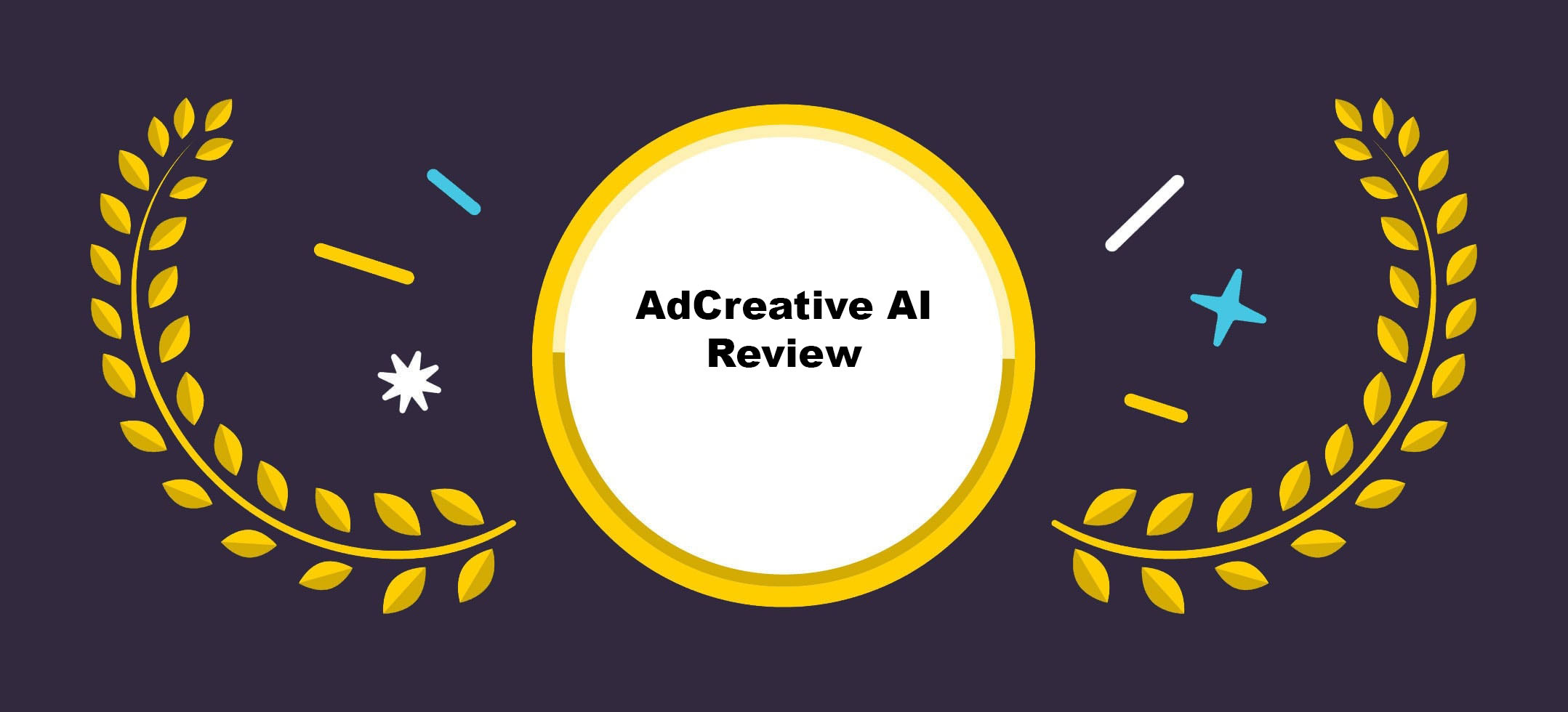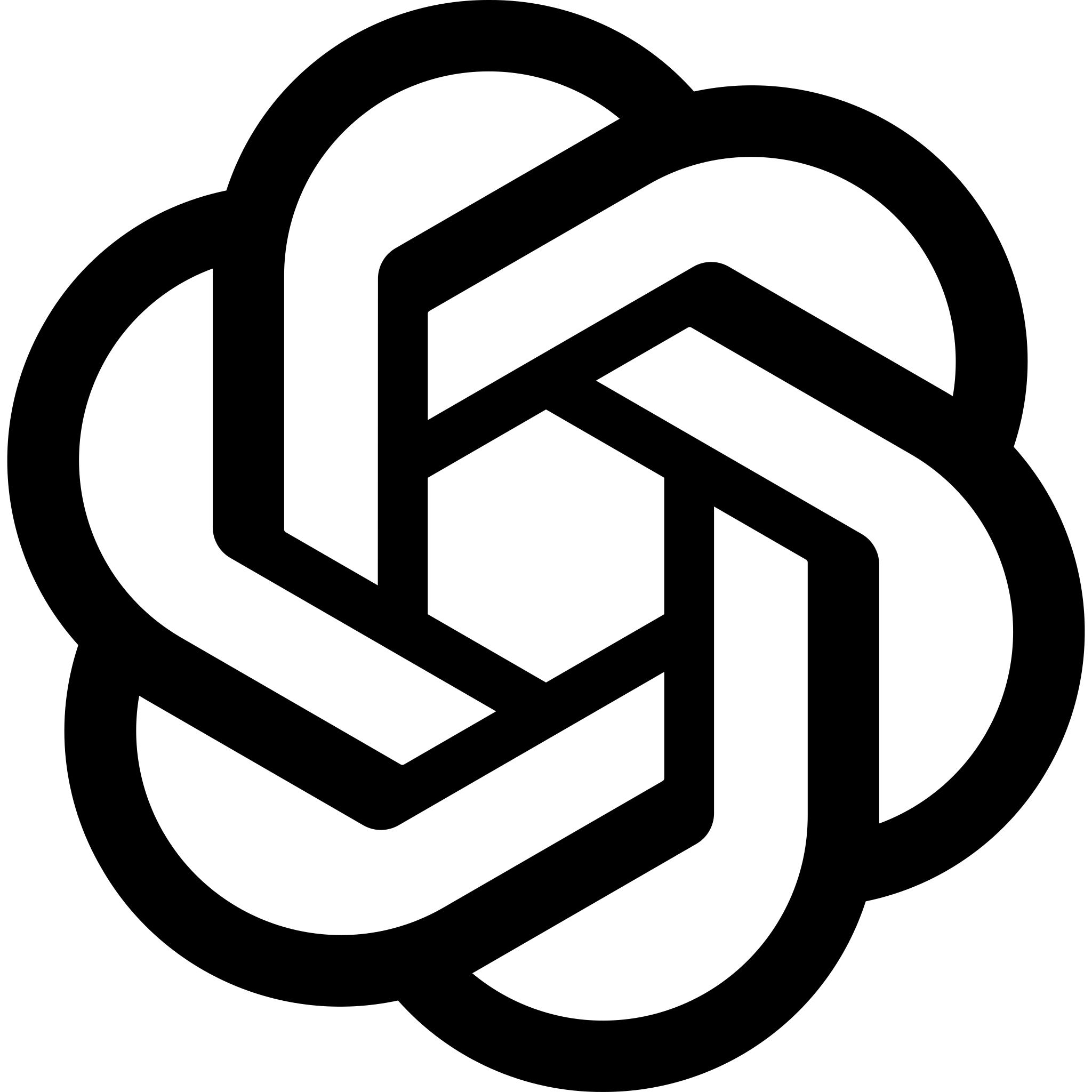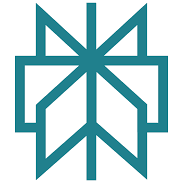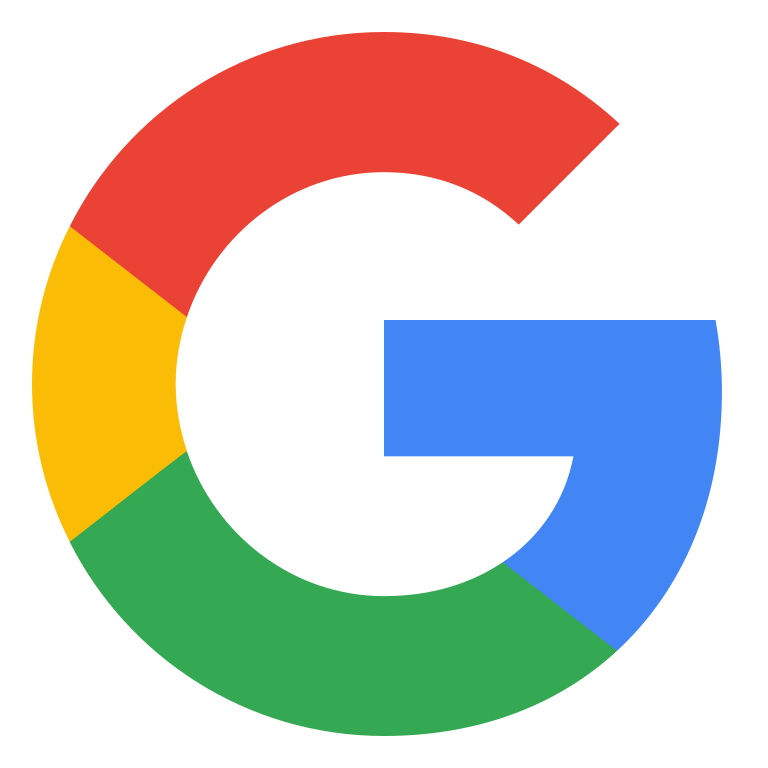If you’ve ever tried selling print-on-demand products online, you’ll know the grind isn’t just about designs or supply chains, or even finding the right products. Usually, it’s about ads.
Endless, relentless ads. T-shirts, mugs, hoodies, canvas prints – every product needs creative, and not just one or two versions.
If you’re serious about sales, you need dozens of variations, across different platforms, sizes, and audiences. That’s where I always used to hit a wall.
So when I spotted AdCreative.ai inside the Semrush App Center, I’ll admit I was curious but skeptical.
I already rely on Semrush for SEO and competitive research, so the idea of bolting on a creative generator for ads sounded convenient, but also too good to be true. Another “AI-powered” shortcut? I wasn’t convinced.
But really, AdCreative.ai turned out to be one of the better tools I tried this year. I can’t say it’ll be perfect for everyone, but I can give you an insight into my hands-on experience.
What is AdCreative.ai? A Quick Overview
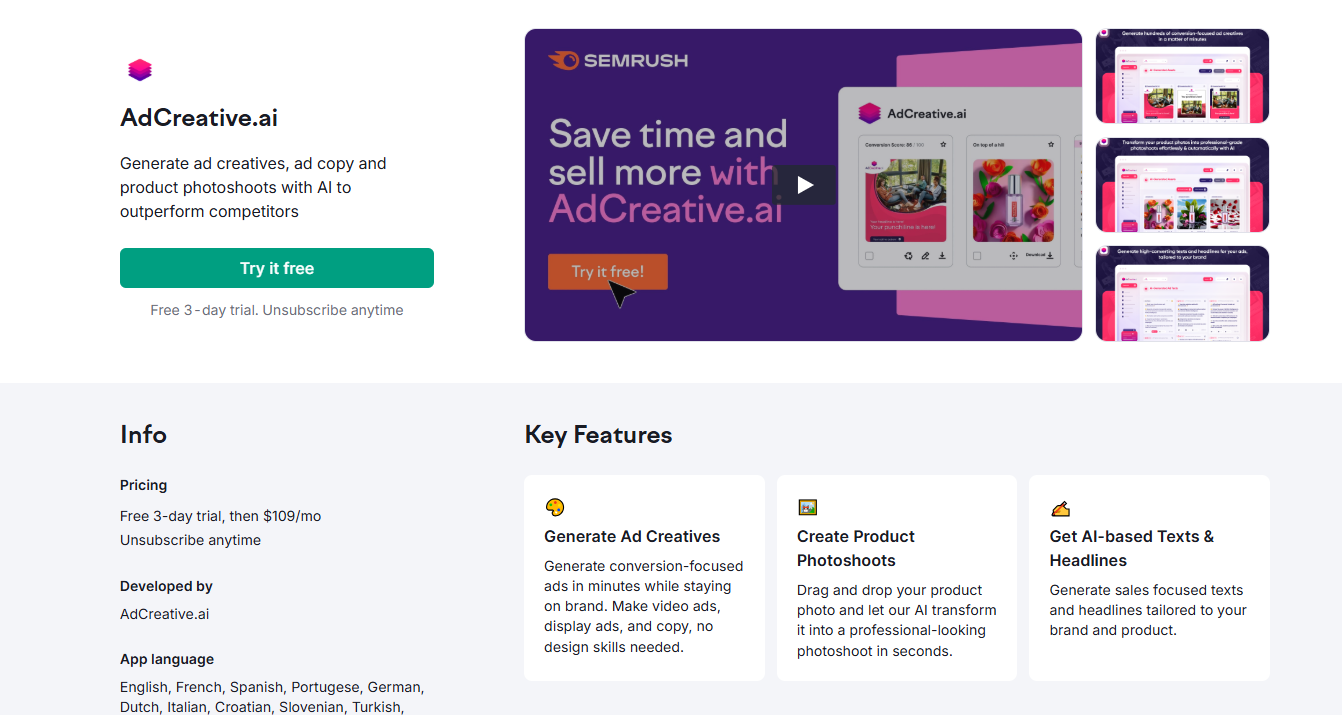
So, what exactly is AdCreative.ai? Inside Semrush, it’s pitched as an AI-powered ad generator that can crank out images, copy, even short videos in minutes.
You drop in your brand details, upload a few product shots, and the app spits out dozens of creatives sized for the big platforms like Facebook, Instagram, Google Display, LinkedIn, and more.
Each comes with a “conversion score,” basically a prediction of how likely it is to work based on millions of past ads.
That scoring bit was one of the first things that made me perk up. I’ve wasted too much time testing random ad ideas, so having a built-in way to prioritize which ones might actually land is great.
The tool doesn’t just stop at visuals either. It generates ad copy (using frameworks like AIDA and PAS), pulls from iStock and Unsplash if I’m short on photos, and even whips up quick video ads.
For a POD seller like me, constantly needing new variations, the variety helps a lot.
Of course, it’s not perfect. Some templates feel a little cookie-cutter, the copy usually needs a polish, and you don’t get endless design freedom.
Plus, at $109 a month, it’s not cheap if you’re only running the odd campaign.
But the trade-off is speed. No more resizing everything manually, no more blank screens while I try to dream up another catchy mug headline.
It gives me a pile of decent starting points I can actually test, which is half the battle in ecommerce.
First Impressions & Setup Experience
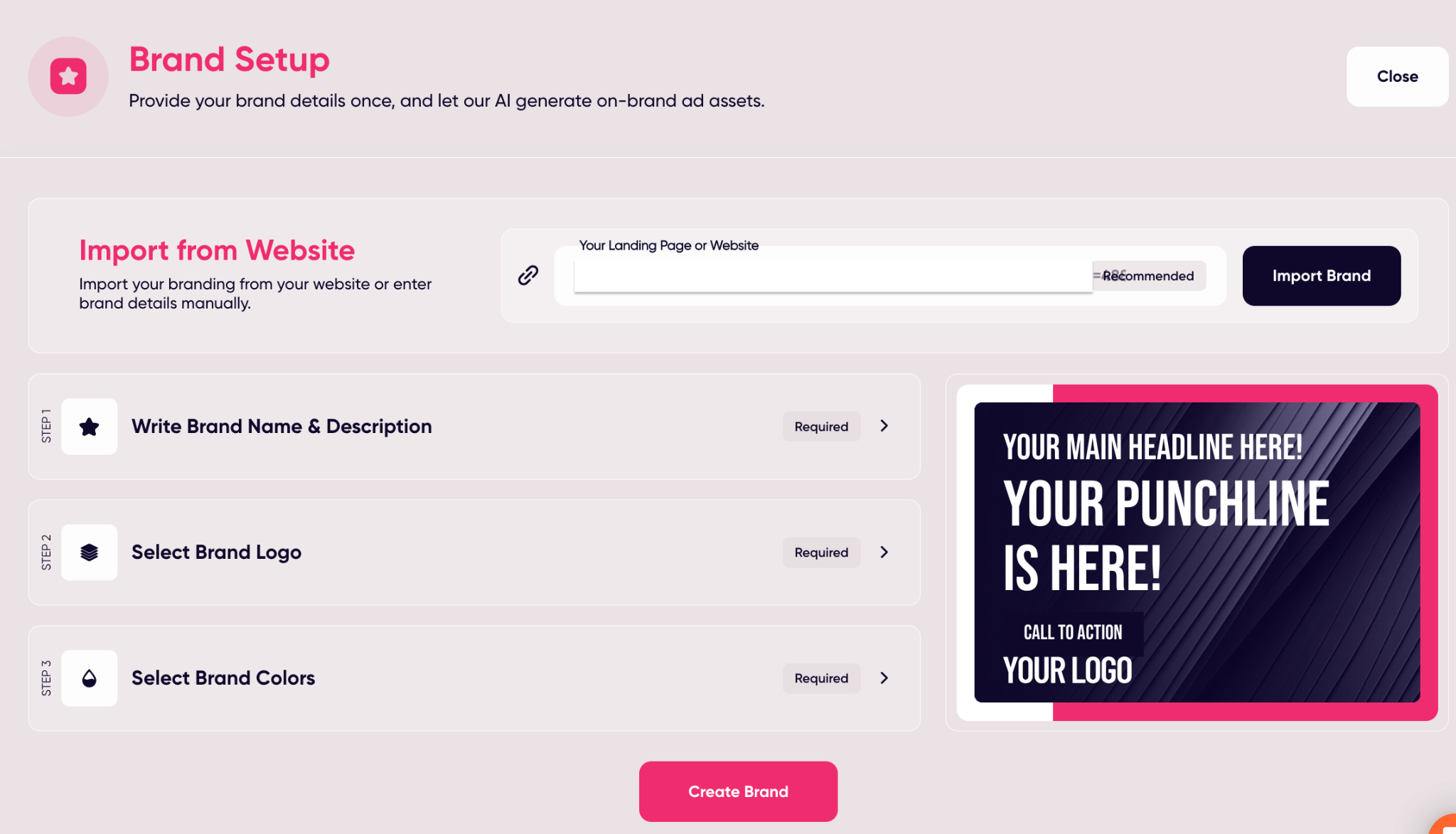
The first time I opened AdCreative.ai through Semrush, I braced myself for a clunky dashboard. Most “AI tools” love to bury you under tabs, settings, and onboarding pop-ups. This wasn’t like that.
Setup started with the brand section, and I had two options: let the app scrape my website for colors, fonts, and logos, or plug everything in manually.
I tried the quick way first, and honestly, it worked fine. It pulled in my brand palette and logo without any fuss.
Later I went back and added things manually for more control, but it was nice to be up and running in a couple of minutes.
If you want to add everything yourself, you can, from your brand logo, to your colors, brand name, and even custom fonts and “alternative logos” if you jump into the advanced settings.
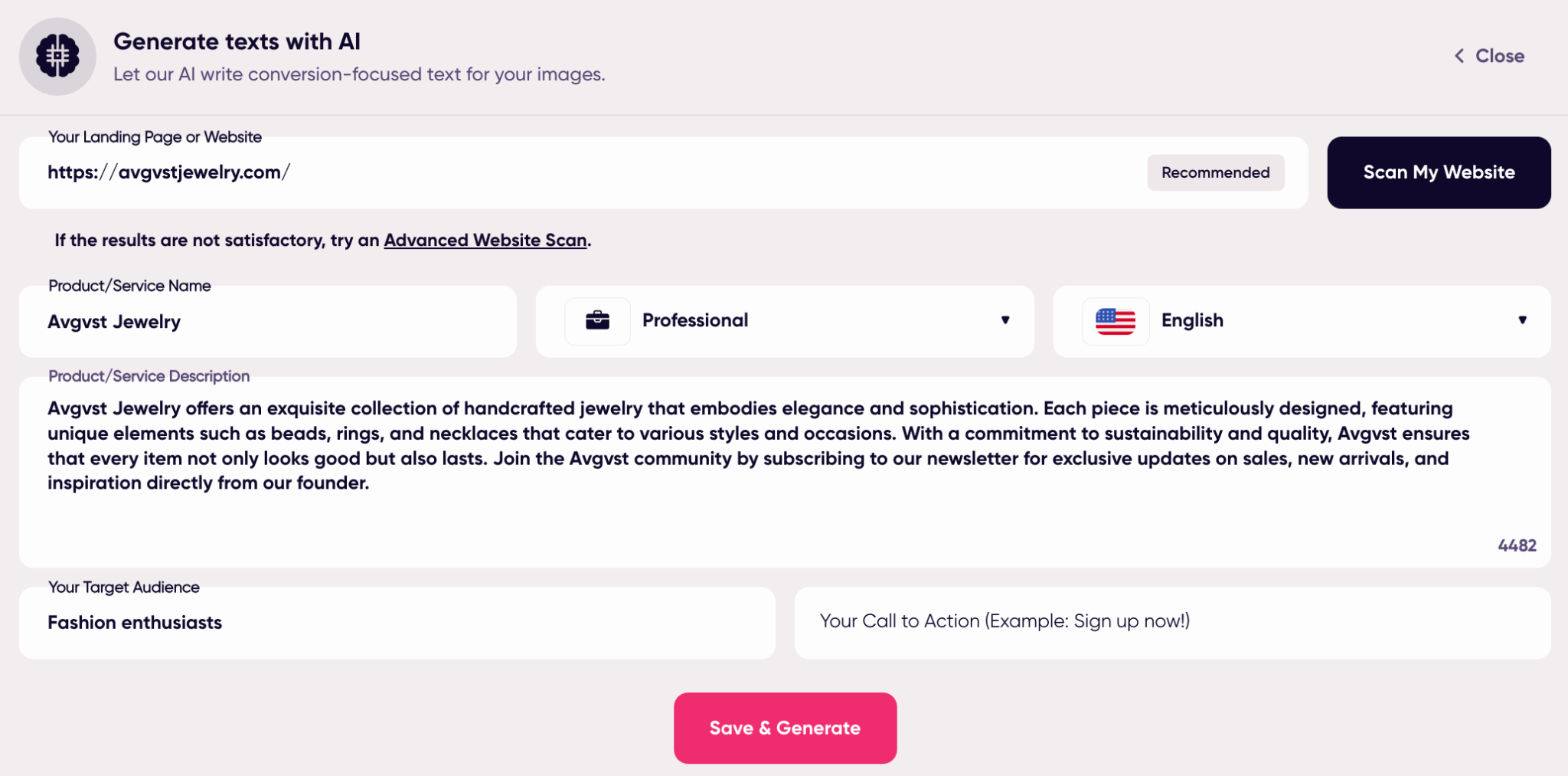
One thing worth mentioning: every brand you add counts against your plan’s limit.
So if you’re like me and juggling multiple POD product lines under the same store, you’ll want to think ahead about how you set that up.
My first impression? Frictionless. Not perfect, but way easier than I expected. I’ve lost entire afternoons in Canva trying to resize a single campaign into different formats.
Here, the app did it for me without asking twice. That alone made me want to keep exploring.
Creating Custom Templates with Adcreative.ai
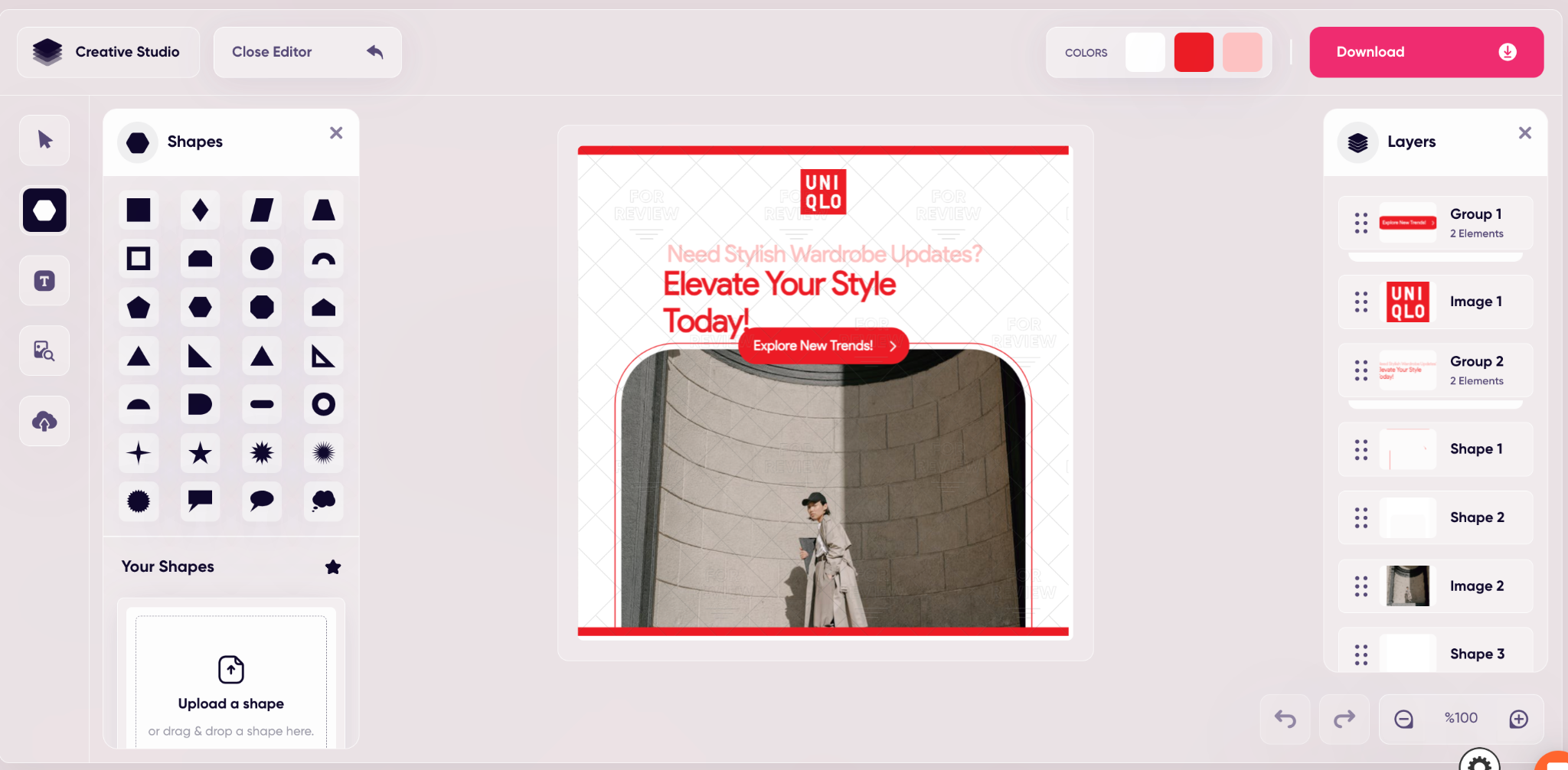
I have a habit of thinking five steps ahead, which can be a good thing for a print on demand seller.
So before I started generating ads, I thought “what will make this even easier for me to use in the future?” That’s when I decided to test out the templates feature.
After you create your brand, you can head straight into the “Template Builder” and start designing the basic structure for the types of ads you might want to use in the future.
All the building blocks you already need are there, including shapes, access to your existing brand assets, and sizes for common ad types.
I set up a few for the formats I actually care about (Instagram square, TikTok story, a couple of banner sizes for Google).
Once they were saved, every new creative felt like it came from the same campaign. No more “Frankenstein” ads where one looks polished and the other looks slapped together.
It’s not a full design studio, you can’t get lost adjusting every pixel, but that’s kind of the point. For print-on-demand especially, all I really want is to swap in the new hoodie or mug design and get on with my day.
The templates gave me just enough control to keep things consistent, without dragging me back into Canva.
Creating Ads with AI: What You Can Make
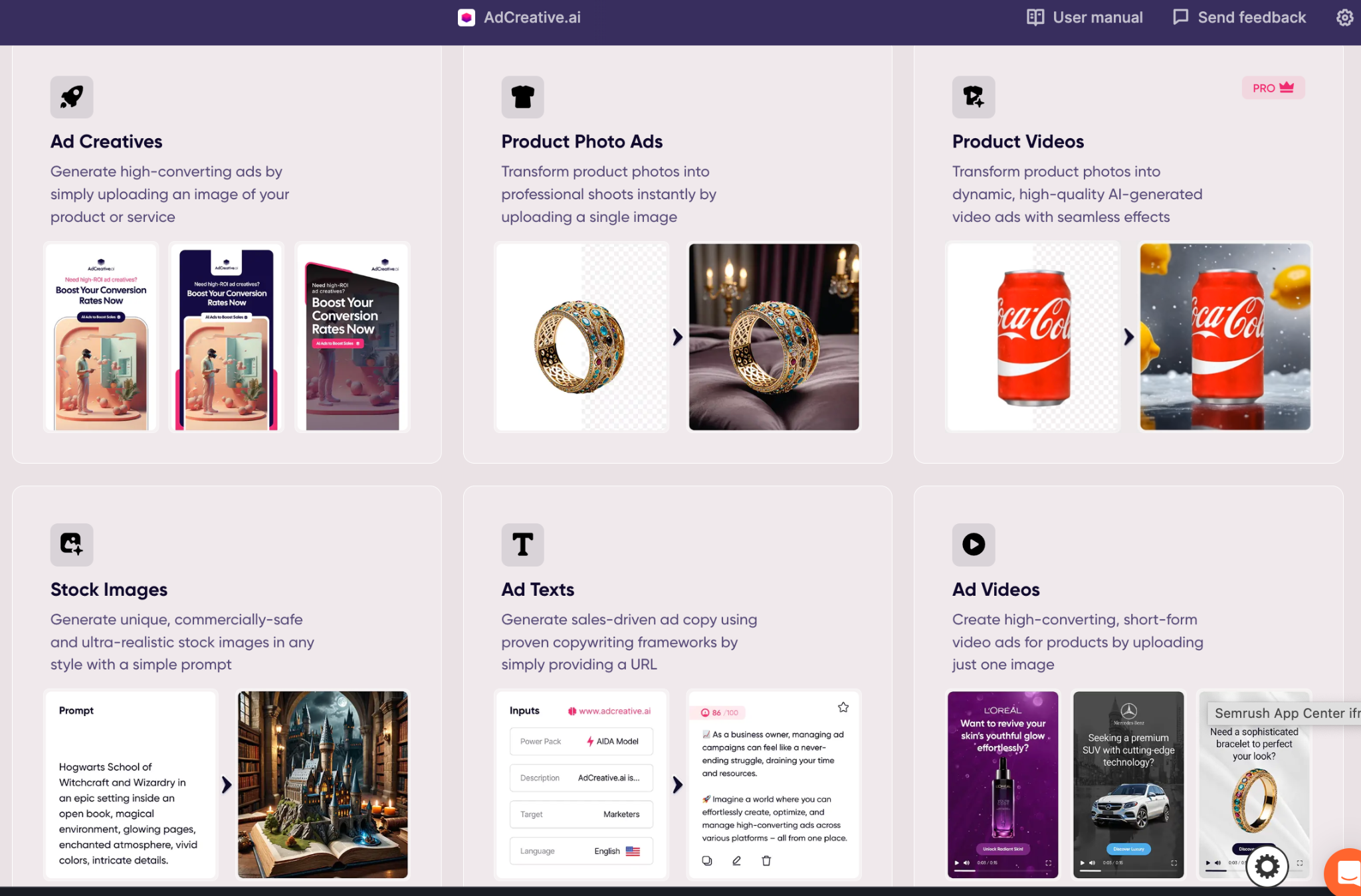
Once I had my brand set up, and I’d seen the template builder the next question was: what do I actually want to make?
That’s where AdCreative.ai surprised me again. I expected one or two basic options, maybe a “make image ad” button and a headline generator.
Instead, I was staring at a menu that felt like a toolbox for almost every kind of ad I’d ever needed.
Here’s the rundown of what I found:
- Ad Package: This one’s basically a campaign in a box. You hit generate and it gives you a mix of ad creatives, social posts, and snippets of ad copy, all bundled together.
- Ad Creatives: These are the bread and butter: platform-ready image ads for Facebook, Instagram, Google Display, LinkedIn, wherever you’re running.
- Ad Texts: Straightforward. Short copy lines, headlines, or captions built on common formulas like AIDA or PAS.
- Product Photo Ads: This is where the tool really earns its keep for POD. Drop in a raw product shot, and it cleans it up, removes the background, swaps in something better, even makes it look like a proper studio photo.
- Stock Images: It taps into iStock, Pexels, and Unsplash, you can also create your own images. If your photo library is empty and you just need a filler image that doesn’t scream “stock photo,” this saves you a lot of scrolling.
- Ad Videos: Quick, editable video ads. Nothing fancy, but solid for running campaigns where video usually performs better.
- Social Creatives: These aren’t hard-sell ads, more like polished posts to keep your feed looking alive. I used a couple of these just to keep my brand presence up between campaigns.
- Batch Creatives: This one’s a time-saver. Upload a handful of product shots and the app will spin out a bunch of variations with different backgrounds, layouts, color combos.
- Storytelling Ads: A bit more experimental. You can string together scenes into a mini-narrative, even with AI voice-overs if you want.
The point is, you’re not stuck with one format and since every creative gets a conversion score, you’re not just guessing which ones to put money behind.
Full Ad Creatives
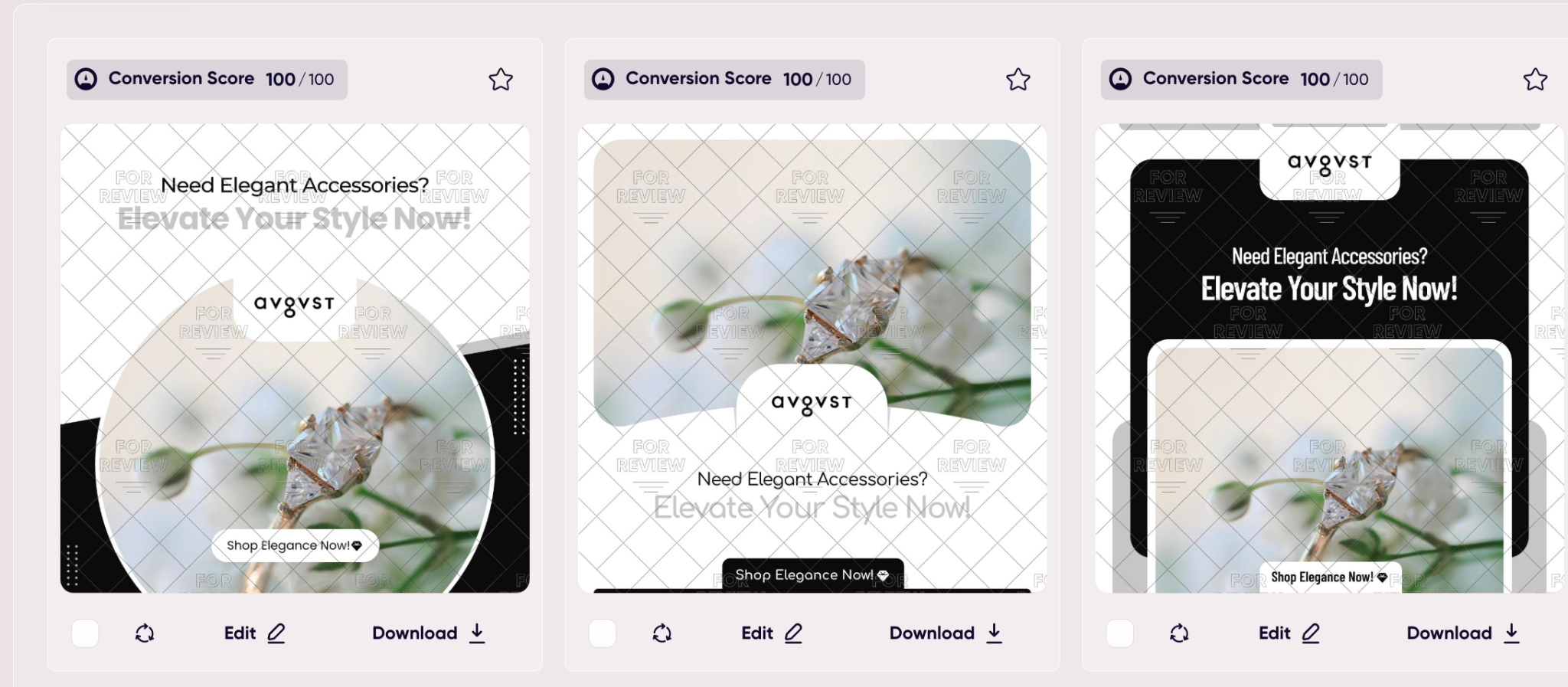
After poking around the menu of options, the first thing I really put to the test was the full ad creatives. These are the central image ads – the kind you’d run on Facebook, Instagram, Google Display, or LinkedIn.
Here’s how it went: I uploaded a couple of product shots from my catalog (in this case, a mug and a hoodie design), picked the format I wanted, and let the AI do its thing.
Within about a minute, I had a screen full of ads. Some came with suggested headlines and calls to action baked in, others were just clean visuals with room for me to tweak.
What I liked right away was how the tool handled sizing. Normally I waste a chunk of time resizing for each platform – square, vertical, horizontal – but here it just gave me the variations automatically.
No “will this crop look weird in Instagram stories?” panic.
There are also batch options, which I leaned on heavily. Instead of making one ad at a time, I could drop in a set of product photos and get a whole spread of variations back.
Different colors, different layouts, background changes, it was like having a junior designer spin out 15 versions for me to sort through.
I won’t lie, not every ad looked amazing. A few felt generic, almost like stock templates. But there were always a handful that were strong enough to test right away.
The nice part was that each one came stamped with that conversion score, so I had a quick way to narrow down which to prioritize.
Product Photo Ads (Where It Really Shines for POD)
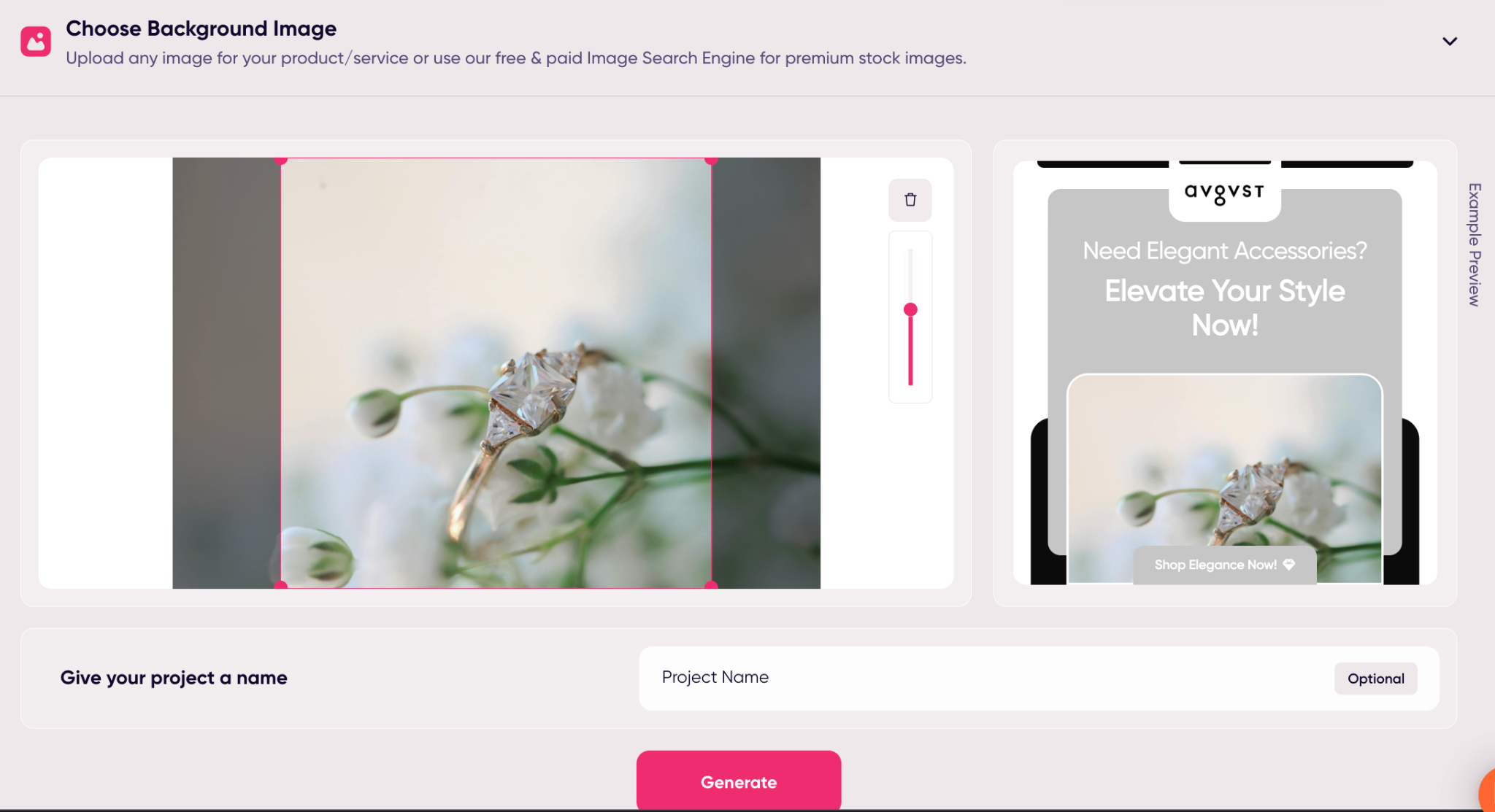
This was hands down my favorite feature. As someone selling print-on-demand products, my catalog changes constantly with new mug designs, t-shirt graphics, and hoodie drops.
I don’t have the time (or budget) to book fresh photoshoots for every single design.
With Product Photo Ads, I could take a plain product shot – sometimes just a mockup from my supplier – drop it into AdCreative.ai, and watch it transform.
The app stripped out the background automatically and replaced it with something cleaner, more polished.
Sometimes it went further and staged the product in what looked like a studio setup. A few of the outputs were honestly good enough to pass for professional photography.
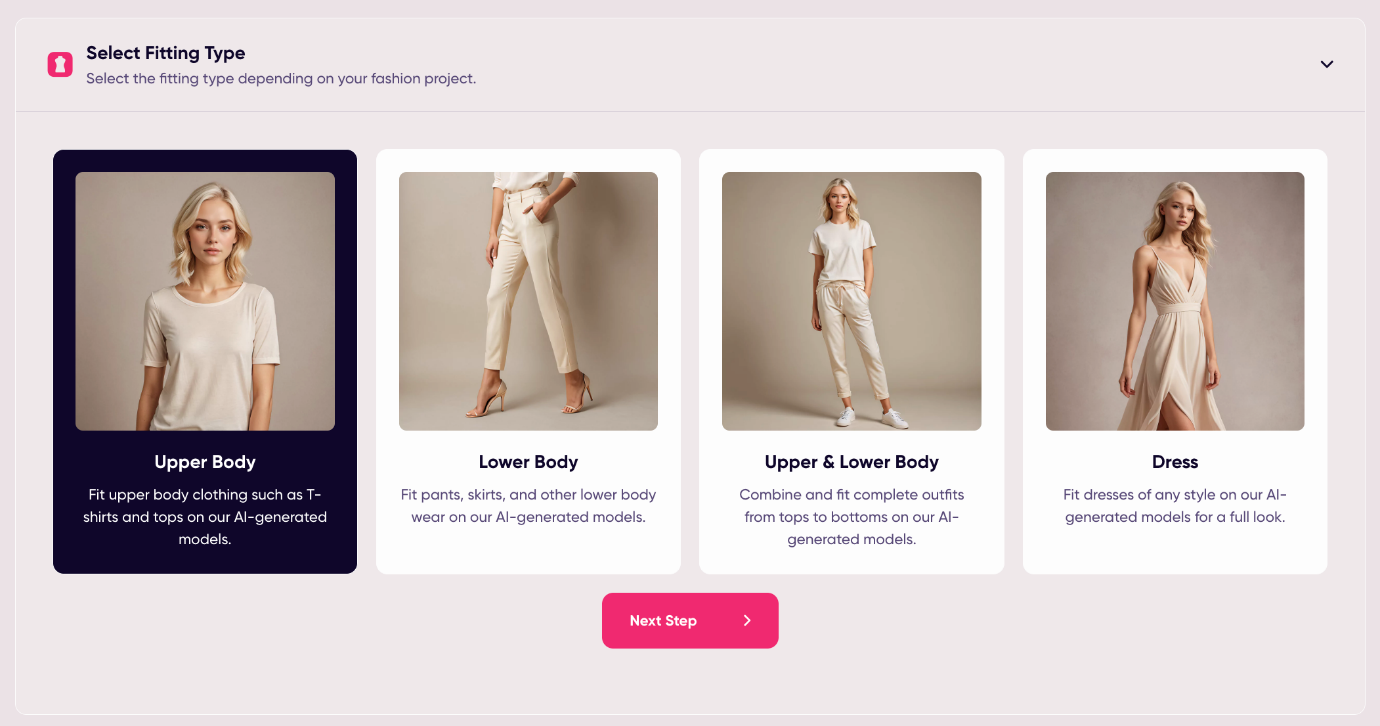
One neat option I found buried in here was the “fitting type” tool for fashion products.
If you’re in apparel, this lets you place your designs on AI-generated models, so you don’t have to deal with awkward flat mockups.
For hoodies and shirts, it made a massive difference, suddenly the product looked wearable, not like it was taped to a blank wall.
The other feature I leaned on a lot was the background remover and replacer.
I’d drop in a messy shot, click remove, and then either leave it clean or swap in a stock background that matched the vibe I wanted.
Coffee mugs on rustic wooden tables, hoodies against bold studio colors, you get the idea. It saved me a ton of time I’d usually waste cropping and cutting things in Canva.
Again, all the ads you create will get a conversion score, so you have a good idea of what to test first.
For POD sellers, this is where AdCreative.ai feels like a real shortcut.
Instead of fiddling around with mockups and half-decent supplier photos, I could generate ad-ready images that looked sharp and on-brand in minutes.
Video Ads with Adcreative.ai

I didn’t expect much here. Honestly, I figured the video side of AdCreative.ai would be the weakest part.
I’ve tried a few “AI video” tools before, and they usually spit out something that looks like a PowerPoint slideshow with music slapped on.
But since short video ads are where Instagram, TikTok, even Facebook keep steering traffic, I had to give it a go.
So I uploaded a couple of product photos, one of my hoodies and a mug design, clicked the video option, and just let it run.
What came back was better than I expected. Simple clips, quick transitions, product front and center.
Some had text over the top (“Perfect Gift for Coffee Lovers”), others were just clean shots with a background swap.
What I liked was the choice. If I wanted text, it added a headline. If I wanted something simpler, I could strip the words out and just let the design speak for itself.
For the hoodies, text helped. For mugs, I kept it clean.
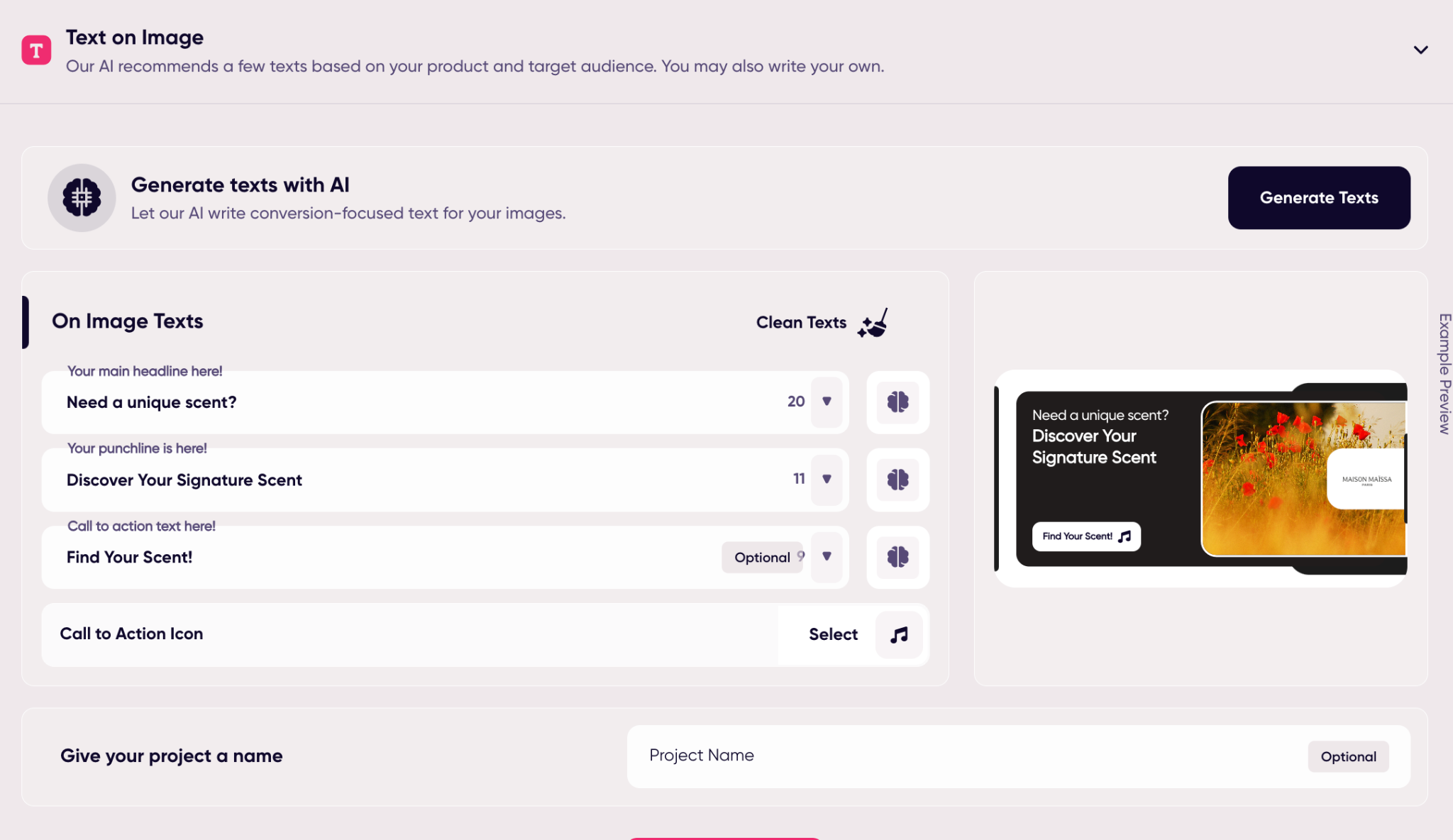
There’s also this “storytelling” option where you can stitch scenes together, even add a voice-over.
I played with it once, and it was kind of fun, but not something I’d use for a single product ad.
Maybe if I was selling a whole collection, or trying to show a before-and-after style pitch, I’d reach for it.
One thing that bugged me: credits. Every video you actually download burns a credit. That meant I had to be more careful than with still images.
I tried to tweak things inside the app first, then only download the ones I really wanted to test. A little annoying, but compared to paying someone to film a 15-second clip? Still cheaper.
AI Content (Ad Copy)
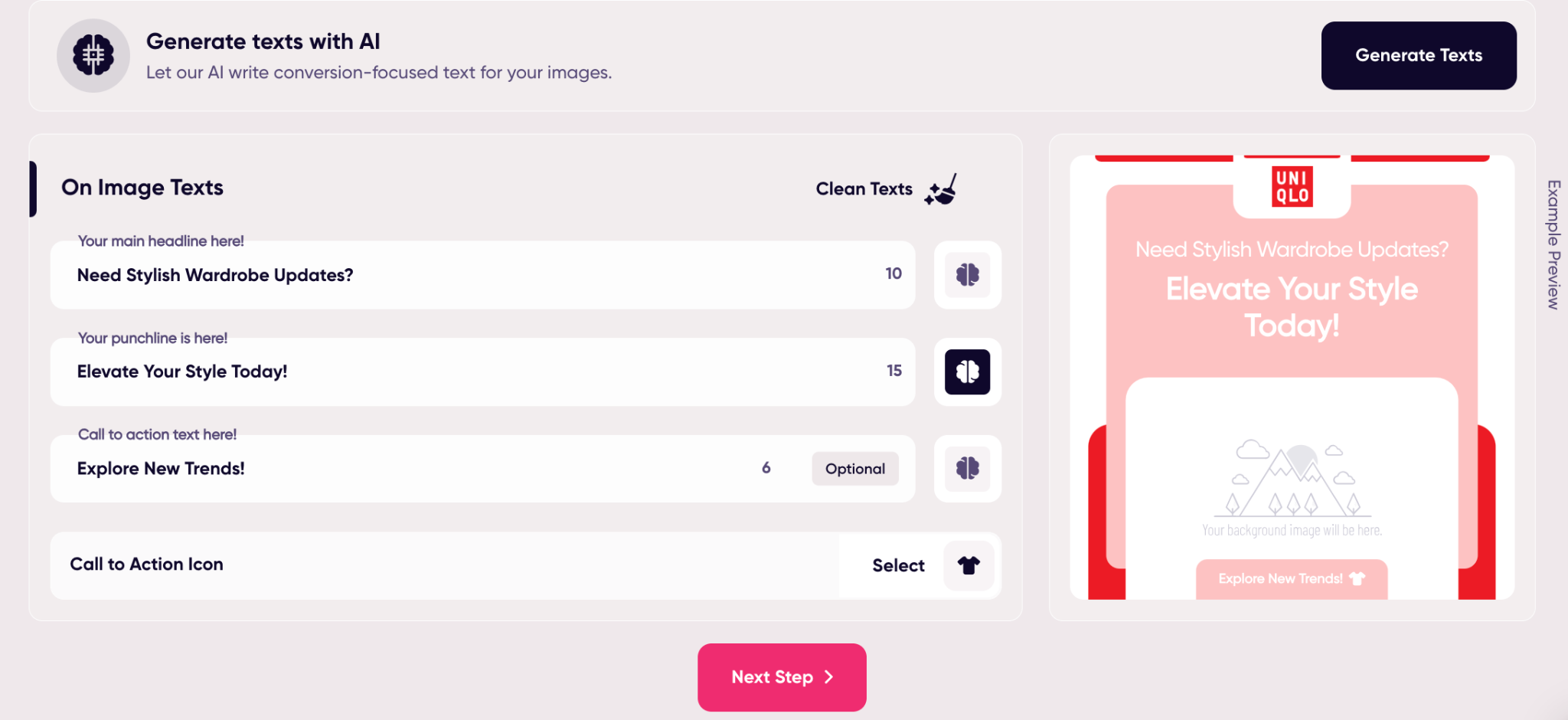
I didn’t think I’d touch the text side much. I’ve been writing my own ads forever, and I usually trust my gut more than software. But I gave it a spin anyway, mostly out of curiosity.
I typed in a short blurb about one of my mugs, hit the button, and the app threw five headlines at me. A couple were clunky, one was way too shouty, but two of them? Not bad at all.
They weren’t perfect, but they were usable. More importantly, they got me unstuck.
The thing I liked was how quick it was. Normally I’d sit staring at a blinking cursor, trying to come up with something snappy.
Here, I had half a dozen ideas in seconds. Even if I didn’t keep them, they gave me a direction to run with.
There’s also a little “brain” icon where you can ask it for variations on a line you already have. I ended up using that a lot, sometimes I’d like a headline but it wasn’t quite sharp enough.
One click, and it gave me five more versions to consider. I’d pick the best, trim it down, and move on.
Did it replace me as a copywriter?
Not even close. But it did save me time. When you’re cranking out ads for new products every week, sometimes “good enough fast” is worth more than “perfect, but three hours later.”
Managing Everything: Projects & Editing
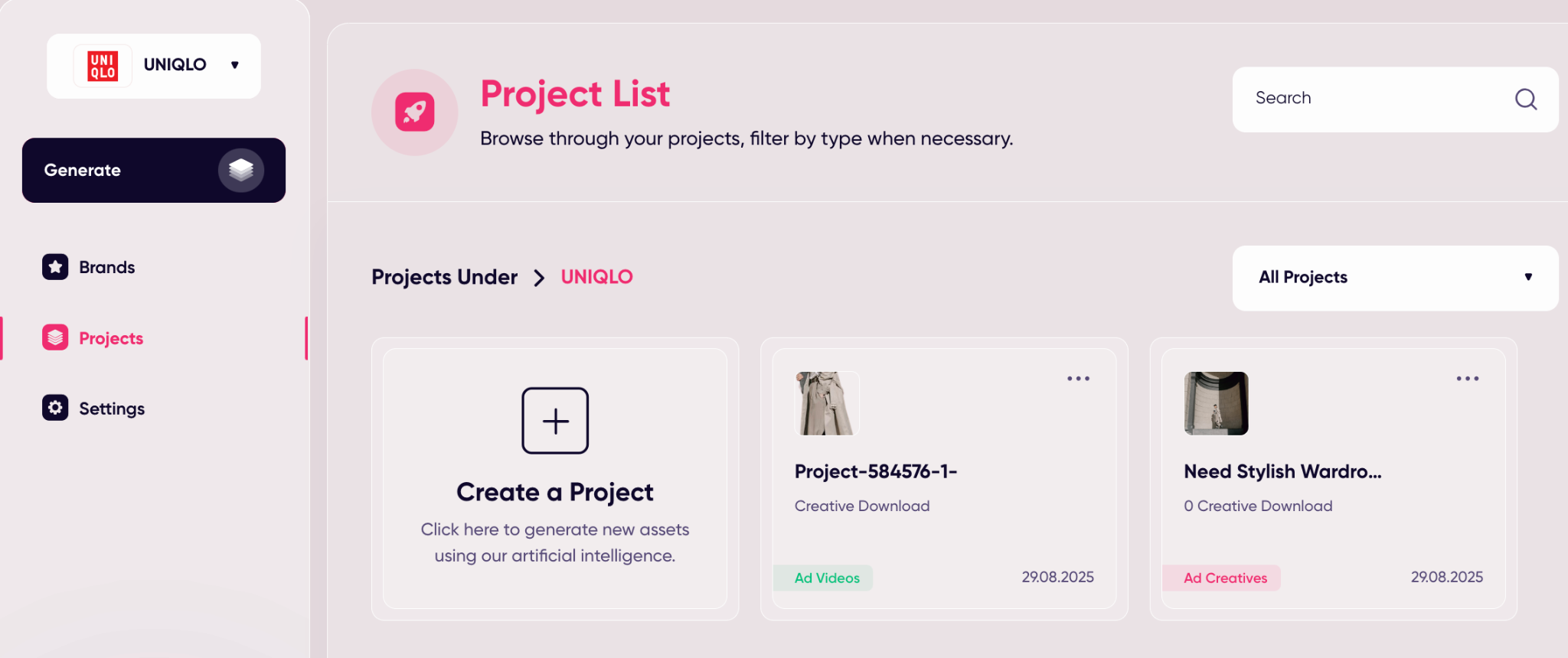
After a couple of days of testing, I had creatives piling up – images, texts, a few videos.
Normally that kind of mess would live across random folders on my desktop, and I’d lose track of what was what. Inside AdCreative.ai, everything drops into the Projects tab.
It’s basically a big drawer where all your experiments land. I could rename projects, clone them, or just trash the ones I knew I’d never use.
Editing was straightforward too. If I just needed a quick tweak, like swapping out a CTA or fixing a headline, I could do that right inside the app without regenerating everything.
For bigger changes, the Creative Studio let me move stuff around, change images, drop in shapes, whatever. It wasn’t Photoshop, but it was enough to polish an ad before pushing it live.
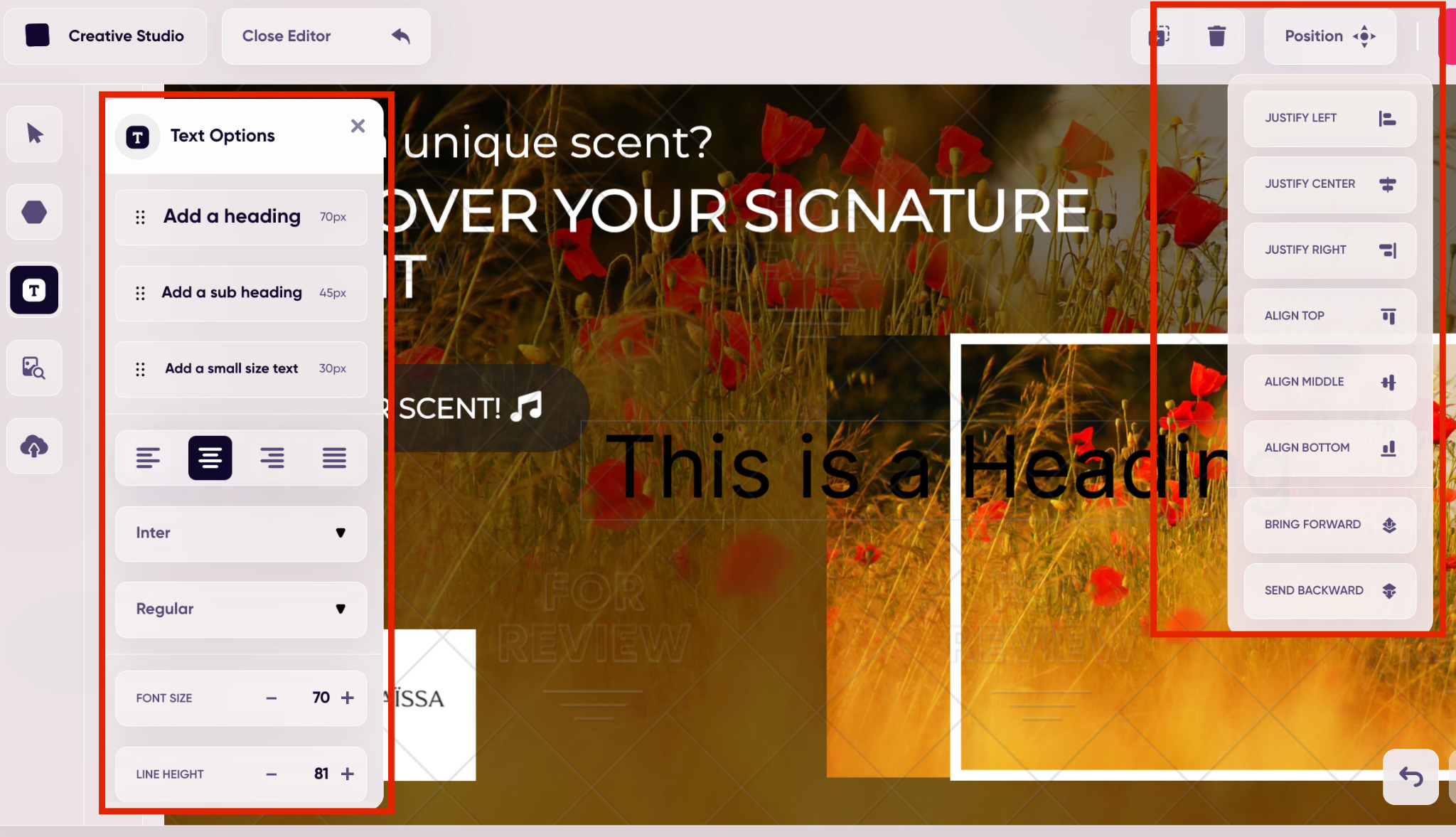
One thing I had to watch: every time I downloaded a final creative, it burned a credit. I learned the hard way after saving six versions of basically the same hoodie ad.
After that, I started starring my favorites first, then only downloading the ones I was ready to test.
How Much Does It Cost (And Is It Worth It?)
This is where I usually roll my eyes at tools like this, because the price tag ends up killing the excitement. With AdCreative.ai, the setup is simple but not exactly cheap.
The Semrush version runs $109 a month per user, and that gets you 100 credits and 5 brands. You also unlock unlimited generations (so you can play around as much as you want without burning credits), plus AI text and stock images from iStock.
If you need more, it’s another $50 for 100 credits and 5 brands. Straightforward, no confusing ladder of pricing tiers.
Now, is that a lot? Depends who you are. For a big agency, it’s nothing. For a solo POD seller, it stings at first glance.
But here’s how I look at it: one decent ad campaign pays for that subscription pretty quickly.
If I had to pay a designer to make the same volume of creatives I pulled in just one week, I’d be way past that $109 mark. That’s not even counting the time I’d spend in Canva trying to hack it together myself.
The free trial is there, but you do have to put in a credit card. I wasn’t thrilled about that, but I did it anyway.
By day two I already had enough creatives to test that I knew I’d be keeping the subscription for at least a couple months.
So it’s not cheap, but for me it balanced out. If you’re only running a handful of ads a year, probably not worth it. But if you’re in the trenches testing new designs weekly, like I am, it pays for itself fast.
Final Verdict: Who AdCreative.ai Is (and Isn’t) For
After putting in real hours with the Semrush version of AdCreative.ai, here’s where I landed: it’s not a magic wand, but it’s a serious time-saver.
For me, as someone running print-on-demand, it solved the two biggest headaches, getting enough ad variations out quickly, and keeping them consistent.
Who I’d recommend it to:
- POD sellers who launch new designs regularly and need a steady flow of ad creatives.
- Small ecommerce shops without a designer on staff but who still want ads that look professional.
- Marketers testing fast – if you’re running lots of experiments and need dozens of variations every week, this thing is built for you.
- Agencies or freelancers juggling multiple clients who each want branded creatives on demand.
For me, it clicked because I fall right in the middle: I don’t need luxury-level design, I just need ads that are polished, on-brand, and test-ready.
AdCreative.ai gave me that without hiring extra help or losing another Saturday buried in Photoshop.